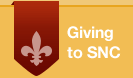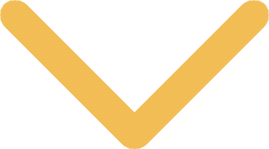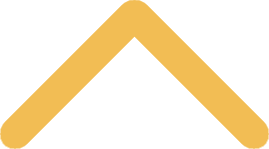
AlertAware Mobile Safety App
AlertAware is a smartphone safety application that will help keep the campus community safer by providing an easy, on-the-move way to connect with Campus Safety at any time. It's designed as one more way to enable good communication between students and campus safety officers.
Through the app, users can:
- send geo-tagged incident and emergency reports officers;
- two-way chat between Campus Safety and the reporting individual;
- share information such as crime tips and safety concerns;
- immediately send your profile information* and location;
- call the Campus Safety phone number directly from the app.
Get the AlertAware Mobile Safety App
The app is offered to all students, faculty, and staff to download for free, and is currently available on Apple and Google Play.
1. Download the app on your iPhone or Android via these links:
2. Allow AlertAware to send you notifications and critical notifications when prompted.
3. At the bottom of the login screen, select “Sign In With Your Organization”. On the next screen, enter your email address and select Search. Select St. Norbert College when it appears on the screen.
4. On the next screen, select St Norbert College again. You will then sign in using your SSO. Once you are done signing in, come back to AlertAware to continue. (It may have you repeat step 3 and may ask you to add your name.)
5. You will then be asked 5 settings questions. Please select "Yes" for all.
- Push Notifications: Select "Yes" on the form to accept push notifications to your phone from the AlertAware Mobile app. Select Proceed.
- Location Access: Select "Yes" to allow Location Access to the AlertAware Mobile app. This will allow Geo-Locating only when help is requested by the user. If prompted, select Precise Location while using the app. Select Proceed.
- SMS Notifications: Select "Yes" to allow SMS Notifications to be sent by AlertAware to your phone. Select Proceed.
- Voice Notifications: Select "Yes" to allow Voice Notifications to be sent by AlertAware to your phone. Select Proceed.
- Email Notifications: Select "Yes" to allow Email Notifications to be sent by AlertAware to your email. Select Proceed.
The setup is complete. You will now receive emergency notifications on your phone. You can also request assistance and report an emergency by selecting "Report Emergency" or "Report Incident" from the AlertAware Dashboard.
* To set up your profile information in the app, click on the St. Norbert icon (top right) and then on the Account Settings. Here you can add your full name, phone number, profile picture, etc. This information will come through with your alert if set up.
For more information on the AlertAware app, please contact Campus Safety.
Contact Us
Location
306 Third St.
De Pere, WI 54115
Hours of Operation
24/7/365
Phone: 920-403-3299
Email:
campussafety@snc.edu